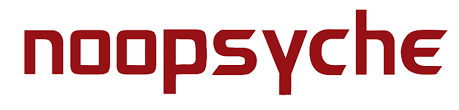The K7 Pro III WiFi is the latest light release from Noopsyche after the popular K7 Pro 2 and V3. This new led light have a WiFi function to help you control the light using an APP in your mobile phone.
Specifications
Power : 140W
Voltage : 100-240V 50/60Hz 2.5A
Comes with type I electrical plug (three flat pins in a triangular pattern).
Fixture dimensions : 21.2 cm x 12.7 cm x 3.1 cm (9.34" x 4.72" x 1.18" inches)
Weight : 0.76 kg
LEDs
Osram cool white : 6 pcs
Osram blue : 10 pcs
Osram royal blue : 4 pcs
SemiLED 430nm : 8 pcs
SemiLED 415nm : 4 pcs
SemiLED 405nm : 2 pcs
Osram red : 2 pcs
Osram green : 2 pcs
Osram warm white : 2 pcs
Recommendations
How many lights do I need for my reef aquarium?
Your aquarium dimensions :
60 cm long (1 light)
70 cm to 100 cm long (2 lights)
110 cm to 150 cm long (3 lights)
160 to 200 cm long (4 lights)
User Manual of the Noopsyche K7 Pro III Aquarium LED Light
Notice
When powered on, the light will automatically run the previous saved settings, including the timeline, program, and brightness.
Requires the Noo—Psyche app to be installed on your phone for access.
QR code for Noo—Psyche app is provided.
IOS users can download the app from the App Store, while Android users can download it from https://noo—psyche.com/ or scan the QR code.
Factory Reset
Change LED indicator color by tapping the L button:
Red: Tap L to turn blue
Blue: Tap L to turn red
Red: Press and hold L to turn green
Green: Press and hold L to turn red
To reset the light, hold the R button when the LED indicator is red.
Configuring Master/Slave Lighting
To set a light as a slave, hold the L button when the LED indicator is on. The green indicator light will flash. Repeat for all slaves.
To set a light as a master, hold the L button when the LED indicator is blue. The indicator light will flash.
To sync the brightness of all slaves, turn the indicator of the master light to red by tapping the L button, then hold the L button until the indicator flashes red, and release it to send data to the slaves.
Connection Modes
There are two connection modes: LAN and AP mode.
To switch between modes, press and hold the R button:
Flashing blue twice: LAN mode
Flashing red twice: AP mode
LAN Connection
Noopsyche devices only support 2.4GHz routing band.
To connect the light in LAN mode, press and hold the R button when the indicator is blue, and release it when it stops flashing.
Connect the light to a router and enter the password.
AP Connection
Confirm the light is in AP mode.
Open WiFi on your phone and open the Noo—Psyche app.
Connect to the K7_Pro+number in the WLAN list with password 12345678.
Select AP connection and save.
Setting Up Modes
After connecting the app and light, access the modes for your reef tank type (SPS, LPS, SPS/LPS preset).
Two operating modes: manual and auto mode.
Manual mode: select LPS, adjust brightness using the bar, select manual and save.
Auto mode: select LPS, select auto, and save. A green dot will appear to indicate LPS mode is running.
To modify parameters: select auto, select Time Point Setting, set time points and brightness, click confirm, save, and demo mode.
To export/import settings, click export to generate a QR code, share, or scan to import.
Warnings
Suddenly increasing brightness can harm corals.
It is recommended to set initial total brightness to 50% when switching from weak lights.
Warranty
Noopsyche LED lighting products have 12 months warranty from the date of purchase.
Warranty covers free repair or replacement of parts for quality problems.
Warranty does not cover damage due to modification, accident, misuse, or unauthorized repair.